
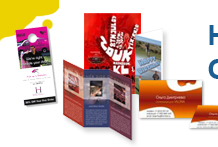
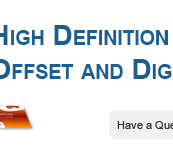
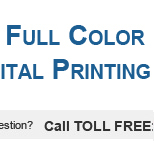

Products
- 18 PT Cards
-
32 PT Black Edge Cards

- Announcement Cards
- Bookmarks
- Brochures
-
Brown Kraft Cards

- Business Cards (14pt,16pt)
- Calendars
- Catalogs
- Counter Cards
- Door Hangers
- EDDM - Everydoor Direct Mail
- EDDM - FULL SERVICE
-
EndurACE - Waterproof
- Flyers / Sellsheets
-
Foil (Multi-Colored / Akuafoil)

- Foil Cards
-
Foil Cards (RAISED )

- Gift Card Holders
- Greeting Cards
- Hang Tags
- Letterheads / Envelopes
- Linen (Ecofriendly)
- Magnets
-
Natural Cards

-
Painted Edge Cards

-
Pearl Metallic Cards / Envelopes

- Plastic Cards - 20 PT
- Political Printing
- Postcards
- Presentation Folders
-
Raised Spot UV Cards

- Rip Cards/ Tear-off Cards
- Roll Labels
- Roll Labels (Custom Cut)
-
Silk Cards

- Stickers / Labels
-
Suede Cards

- Table Tents
- Trading Cards
Services
- DESIGN SERVICES
- BLOG
- Every Door Direct Mail
- Large Format Printing
- Sample Request
- File Review
- Custom Quote
- Wow Factor Effects
- FAQ
- Printing 101- Articles
- Testimonials
- About Us
- Contact Us
Track Your Order
Customer Login
PRINTING TIPS AND TECHNIQUES
- WHY MUST I FLATTEN ALL FILES BEFORE SENDING?
- WHY IS RESOLUTION IMPORTANT?
- WHY ARE PDFs BETTER THAN OTHER TYPES OF FILES?
- HOW DO I SEND FONTS AND HOW DO I CONVERT TEXT TO OUTLINES?
- WHAT IS THE PROBLEM WITH HAVING BORDERS?
- WHAT HAPPENS IF MY FILE IS MISSING IMAGES?
- WHAT IF I WANT TO WORK WITH GRADIENTS?
WHY MUST I FLATTEN ALL FILES BEFORE SENDING?
We recommend that you flatten all submitted files in order to avoid any possible problems. Make sure all fonts and images are embedded in your files. We strongly suggest using PDFs as all information is automatically embedded.
Resolution also known as DPI (Dots Per Inch) can be described as the number of dots that fit horizontally and vertically into a one-inch space. Generally, the more dots per inch, the more detail captured and the sharper the resulting image.
For an image to print properly, the image must be at least 300 dots per inch (dpi) at the final output size. If your file is not 300 dpi, you can not simply increase the dpi from a low resolution to a higher one by increasing the DPI in your imaging program.
More information about resolution and how to correctly change resolution, go to: Preparing Files for High Resolution.
WHY ARE PDFs BETTER THAN OTHER TYPES OF FILES?
They are a locked file format, which can eliminate file variations due to platform, software or version issues. All texts and images are embedded, which means smaller files and faster upload times. They are a single file format, which makes for faster and easier uploads (no need to upload fonts or links separately).
A PDF helps to insure that your job proceeds quickly, smoothly and with no unexpected "surprises."
More information about pdfs and how to create them in programs such as photoshop, illustrator, InDesign, go to: Preparing PDF Files for Color Printing.
HOW DO I SEND FONTS AND HOW DO I CONVERT TEXT TO OUTLINES?
It is important that you supply all fonts used in your layout. If you do not supply fonts in your artwork file, we will request that you resubmit your files with fonts included.
If you have vector artwork and your file is missing fonts, you can open your file in Illustrator, select "Create Outlines", save your fonts, re-save your artwork file, and then upload it.
If you have artwork that is rasterized, you can open your file in Photoshop and select "Flatten the Layers", re-save your artwork file, and then upload it.
Please do not submit your fonts seperately from your file because it is critical that we receive your print-ready file with fonts included to avoid any printing issues.
WHAT IS THE PROBLEM WITH HAVING BORDERS?
If your artwork contains borders, you must make sure all borders are 1/4 (0.25) of an inch wide on each side of your artwork. In addition, you need to add a 1/8 (0.125) of an inch bleed on each side of your artwork. This approach will ensure proper cutting and help the finished product maintain a symmetrical appearance. If your border is not at least 1/4 (0.25) of an inch wide on each side, you risk creating a border that looks uneven.
WHAT HAPPENS IF MY FILE IS MISSING IMAGES?
We do not normally accept images by themselves. The only exception is if you engage one of our graphic designers to help you with your project. Otherwise, you must place all images in your artwork and make sure to save your files properly. Please refer to your software program manual for more information on how to save your files properly.
Vector-based software programs such as Illustrator or InDesign have a tendency of image dropping out when transparency effects are being used. If you are using Photoshop, you should flatten all layers before saving to keep all images and text in place.
More information about fonts and transparency, go to Our FAQ section .
WHAT IF I WANT TO WORK WITH GRADIENTS?
Gradients are commonly used in printing and in most instances produce good results. Gradients can be represented in a file as a mathematical equation (Vector) or rendered by the application into a series of pixels (Raster). Gradients can not be used on Silver or Gold Foil but can be used on EVERYCOLOR FOIL. Everycolor foil is perfect for using gradients on different foil colors.
Copyright Catalog Graphics/Color Printing Pros 2016